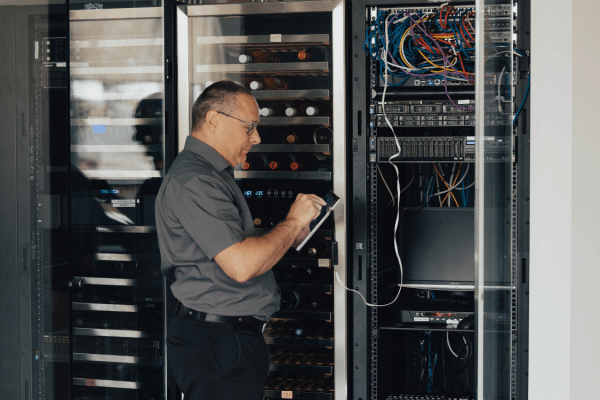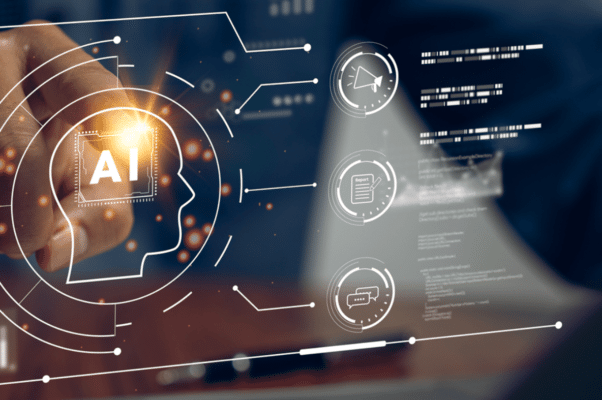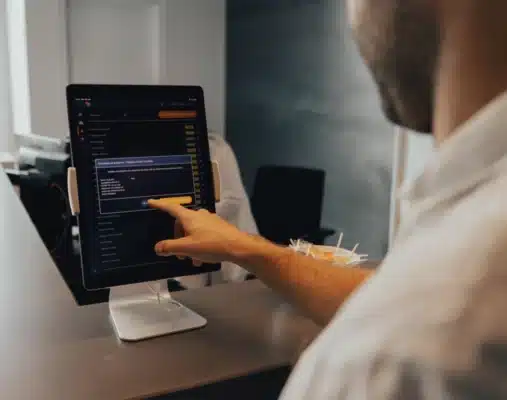Intelligent Automation: Will You Lead the Market
Intelligent Automation: Will You Lead the Market If we check in five years from now… will you say you led the race or watched your competitors take the lead?Intelligent automation is no longer an option—it’s a necessity to stay competitive. The most agile businesses use it to optimize operations, innovate faster, and better meet market […]
Read MoreMicrosoft Copilot: More Than an Assistant, a True Performance Driver with Kezber
Microsoft Copilot: More Than an Assistant Microsoft Copilot goes beyond executing basic tasks. It understands your work context, analyzes your data, and helps you structure information, automate processes, and make informed decisions. Thanks to its seamless integration with Microsoft 365, it becomes an essential ally for your teams: Word: Generates and structures documents based on […]
Read MoreManaged IT: Two Realities, One Shared Need for Expertise
Managed IT: Two Realities, One Shared Need for Expertise Lack of resources, specialized expertise that’s hard to find, increasing cybersecurity challenges… Managing IT infrastructures effectively is becoming a real challenge for many businesses. Some have an internal team but struggle to cover everything. Others have to juggle priorities without the necessary in-house resources. That’s where […]
Read MoreArtificial Intelligence: A Powerful Tool for Your Daily Work
5 AI Prompts You Won’t Want to Live Without Artificial intelligence is a powerful tool for optimizing our daily work. However, getting accurate and useful results largely depends on the quality of the instructions—or “prompts”—we give to the AI.We decided to treat you by offering simple prompts to make your day-to-day life easier, along with […]
Read MoreAutomation is No Longer an Option, a Necessity
Automation is No Longer an Option, but a Necessity Automation isn’t just about integrating technological tools; it’s a transformation that saves valuable time, reduces errors, and delivers an unparalleled customer experience. Are you ready to take the leap?Whether you’re still considering automation or already convinced, this article will guide you in integrating automation into your […]
Read MoreMastering Today’s and Tomorrow’s IT
Mastering Today’s and Tomorrow’s IT For nearly 30 years, Kezber has been supporting businesses in their digital transformation. We’ve witnessed—and adapted to—the major changes that have reshaped the IT landscape over the years. We’ve continuously evolved to offer our clients the latest technologies while ensuring the security of their infrastructure. Today, it’s undeniable: things […]
Read MoreAutomation vs. Artificial Intelligence
Automation vs. Artificial Intelligence The terms “automation” and “artificial intelligence (AI)” are often used interchangeably. However, these two concepts, although related, are fundamentally different and play distinct roles in business process optimization. To benefit from all these tools, it’s important to understand them. As we want you to be able to take advantage of all […]
Read MoreDigital Transformation: Managing Change for Success
Digital Transformation: Managing Change for Success Digital transformation is a complex process that involves adopting new technologies and new ways of working. To successfully navigate this change, implementing an effective change management strategy is essential. Why Is Change Management So Important in Digital Transformation? Change management encompasses the methods and actions designed to support individuals […]
Read More6 Simple Tasks to Automate for Maximum Efficiency
6 Simple Tasks to automate for Maximum Efficency Business process automation has proven to be an effective solution for addressing the challenges faced by companies, such as data management, increased competition, cybersecurity, and labor shortages, while ensuring growth. Here, you will find key insights to help you identify areas in your business that could benefit […]
Read MoreBI: Two Letters That Say It All About Your Business
BI: Two Letters That Say It All About Your Business Business intelligence (BI) has become an essential strategic asset for companies of all sizes. At Kezber, we understand its crucial importance and what it represents for your business. What is Business Intelligence (BI)? Business intelligence refers to the set of technologies, applications, and practices used […]
Read More